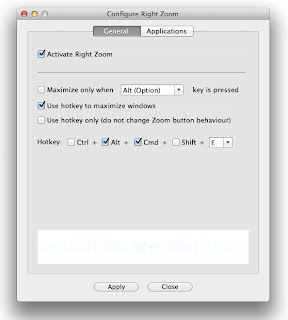 As a big fan of screen real estate, I like for my windows to be as large as possible. Because the green button isn't reliable for a full-size toggle, I end up doing a lot of manual clicking-and-dragging from the edge of a window. One day in my Internet travels, I encountered a little tool called Right Zoom (downloadable here) that allows you to mandate the action of the green button.
As a big fan of screen real estate, I like for my windows to be as large as possible. Because the green button isn't reliable for a full-size toggle, I end up doing a lot of manual clicking-and-dragging from the edge of a window. One day in my Internet travels, I encountered a little tool called Right Zoom (downloadable here) that allows you to mandate the action of the green button.Using this program allows you to have the green button behave similarly to the maximize button in Windows. You can also set a hot key which, when pressed, allows you to have the green button behave in a specific way. You can also set the green button to perform different ways with different applications.
As soon as I started using Right Zoom, resizing windows was a breeze. The beauty is that you don't even have to worry about the program itself. It's not even like it's a utility. I'd describe it as more like an extension of a system preference pane. All you need to do is download it, set it up how you want and forget about it.
I would recommend this tool for anyone who likes to use as much screen space as possible and likes to keep things simple in the process.




Thanks Joshua!
ReplyDeleteYour discoveries are enormously advantageous!
Very informative.
ReplyDelete